How to Complete a Prerequisite Petition on Schedule Builder
What is a Prerequisite Petition?
If you have saved a course in Schedule Builder and you are missing a prerequisite, Schedule Builder will notify you that you have not satisfied the necessary prerequisite for that course. As a transfer student, you may run into the issue where Schedule Builder does not recognize that the prerequisite has been met despite the fact that the prerequisite course(s) were completed at your previous institution. This can happen for a multitude of reasons including discrepancies in the way transfer coursework has articulated over or having transfer coursework from a four-year institution or an out-of-state institution. In order to register for a course with this restriction, you will need to complete a prerequisite petition.
Completing a Prerequisite Petition in 3 Easy Steps
Step 1)
In order to complete a prerequisite petition, start by adding the course you’d like to register for on Schedule Builder. If Schedule Builder does not recognize the prerequisite course(s) as being completed, there will be a red box of text that appears informing you. At the bottom of the text, there is a button that says ‘Click here’ in order to create a prerequisite petition (see example below). Clicking the button will open the actual petition field.
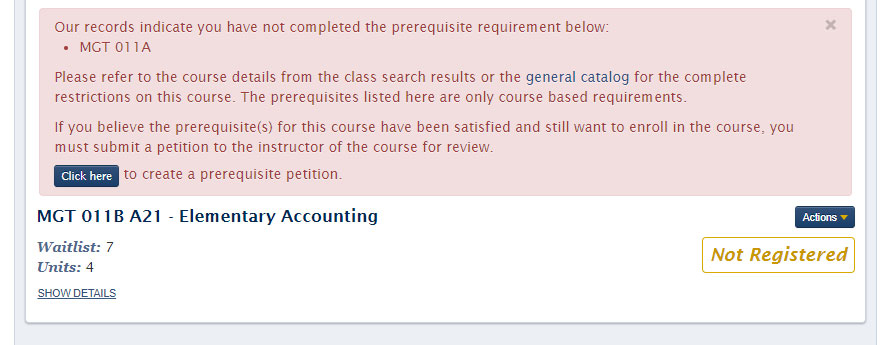
Step 2)
Once in the petition itself, you will see instructions on what to include in the petition as well as the prerequisites required for the course (see example below). There is a text box available to describe which course(s) you took that you believe meet the requirements for the course. For your first quarter registration only, you may use the below format when submitting prerequisite petition. You may also upload a screen shot of your OASIS Academic Record or Transfer Credit Summary if you’d like. In future quarters, a description of the course and/or a syllabus will need to be included with the petition, depending on the course you are trying to register for.
“I completed X course at X College, which is equivalent of course X at UCD. This information was reviewed and approved by a major advisor during Aggie Advising.”
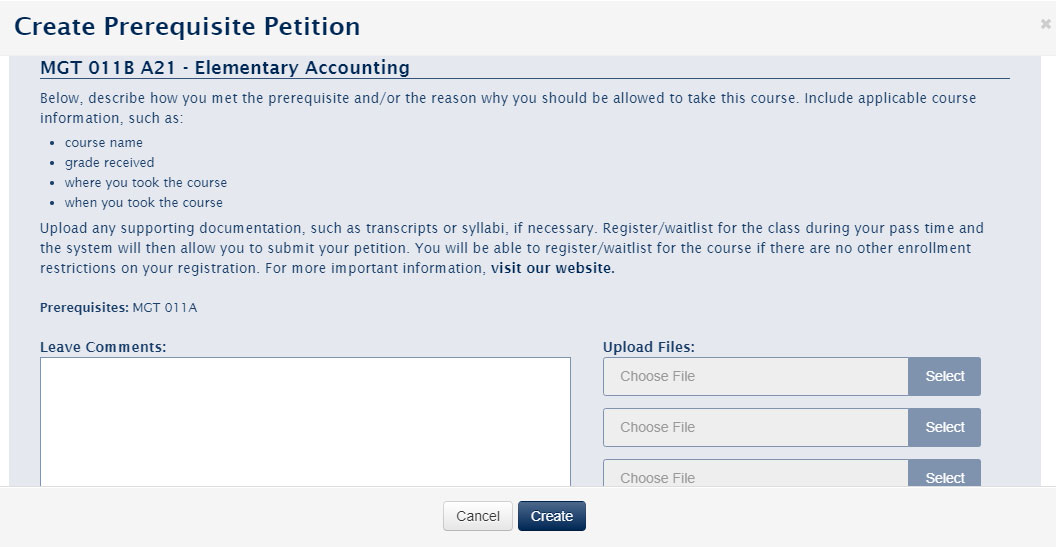
Step 3)
After filling out your petition and uploading any documentation, make sure to hit the ‘Create’ button. Once your petition has been created, you will be able to register for the course. You can also create petitions in advance of your Pass time.
However, filling out the petition alone does not guarantee being able to stay in the course. Petitions are reviewed by instructors and/or departments during or after Pass 2. It is up to the instructor or department to evaluate the petitions and decide whether or not the coursework taken meets the requirements for the course. If your petition is not approved, you will be dropped from the course. If your petition is approved, your status in the course is unchanged.
Webpage updated: 09/2023
